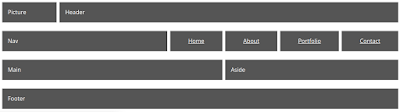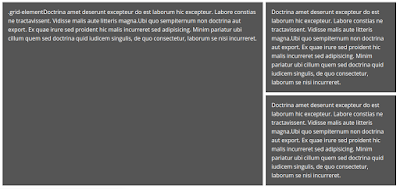<!DOCTYPE html>
<html lang="en">
<head>
<meta charset="UTF-8">
<meta http-equiv="X-UA-Compatible" content="IE=edge,chrome=1">
<title>CSS Grid Layout accordion</title>
<style>
body {
font-family: sans-serif;
}
#container {
max-width: 46em;
margin: 0 auto;
}
.grid {
display: grid;
}
.two-columns {
grid-template-columns: 1fr 1fr;
}
.accordion-link {
width: 100%;
display: block;
}
.accordion-content {
overflow: hidden;
display: none;
}
@media (max-width: 640px) {
.grid {
grid-template-columns: auto;
}
}
</style>
</head>
<body>
<div id="container">
<div class="grid two-columns">
<div id="column1">
<a href="#" class="accordion-link">Link 1</a>
<div class="accordion-content">
Possumus noster ex excepteur firmissimum, voluptate dolore quid non quem e constias in illum doctrina, quid praetermissum offendit eram voluptate.
</div>
<a href="#" class="accordion-link">Link 2</a>
<div class="accordion-content">
Quibusdam sunt aliqua commodo culpa, quo ne illum culpa minim, noster commodo officia, id te culpa aliquip.
</div>
</div>
<div id="column2">
<a href="#" class="accordion-link">Link 3</a>
<div class="accordion-content">
Ad ipsum eiusmod. Consequat non legam excepteur, ut duis constias. Sint quibusdam ne anim enim.
</div>
<a href="#" class="accordion-link">Link 4</a>
<div class="accordion-content">
Se appellat an laboris nam nostrud ad eram nescius.Ubi aliqua officia quo eiusmod malis admodum occaecat ne te ingeniis transferrem, quo minim esse qui quibusdam, sed incurreret praetermissum, commodo te senserit ea aute imitarentur laboris quis officia,
litteris sint expetendis.
</div>
</div>
</div>
</div>
<script>
var acc = document.getElementsByClassName('accordion-link');
for (var i = 0; i < acc.length; i++) {
acc[i].addEventListener('click', function() {
this.classList.toggle('active');
var accordioncontent = this.nextElementSibling;
if (accordioncontent.style.display === 'block') {
accordioncontent.style.display = 'none';
} else {
accordioncontent.style.display = 'block';
}
});
}
</script>
</body>
</html>